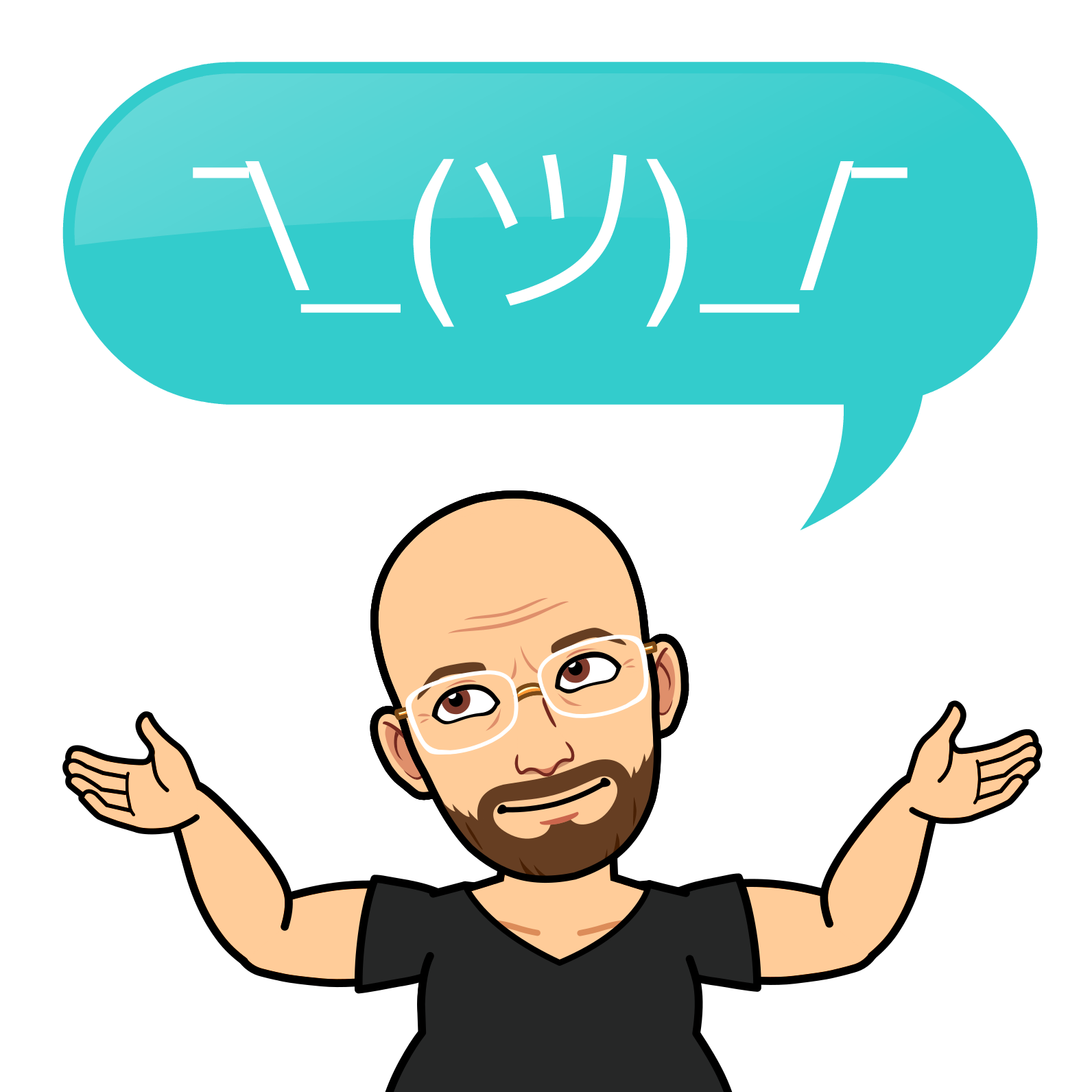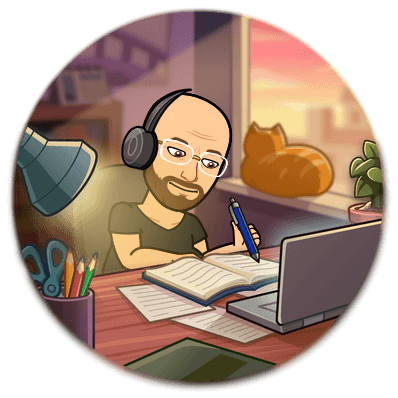How to go passwordless with yubykey, Dashlane and iPhone

Passwords are a hassle. They are hard to remember, easy to forget, and often vulnerable to hackers. That's why more and more people are switching to passwordless authentication, a method that lets you log in to your online accounts without typing a password.
Passwordless authentication is based on FIDO standards, designed to make online security more straightforward and robust. FIDO stands for Fast Identity Online, a set of protocols that enable secure and interoperable authentication across different devices and platforms.
One of the key features of FIDO is the use of passkeys, unique and encrypted codes that replace passwords. Passkeys are generated and stored on your device and never shared with the website or app you login to. This means that even if hackers breach the website or app, they cannot access your passkey or account.
To use passkeys, you need a password manager, such as Dashlane, that supports them. Dashlane is a leading password manager that helps you create, store, and manage passwords and passkeys. Dashlane also integrates with various devices and methods that you can use to authenticate yourself, such as biometrics, PIN codes, or physical keys.
One of the devices that you can use with Dashlane is Yubykey, a small and durable USB device that acts as a physical key for your online accounts. Yubykey works with any USB port and is compatible with hundreds of websites and apps supporting FIDO standards. To use Yubykey, you simply plug it into your computer or laptop and touch the gold disk to confirm your identity.
Another device you can use with Dashlane is your iPhone, which can also be a physical key for your online accounts. iPhone supports FIDO standards through its Touch ID or Face ID features, which allow you to use your fingerprint or face to authenticate yourself. To use an iPhone as a key, you must have iOS 17 or later and enable passkey support in your Dashlane app.
Here are the steps to go passwordless with Yubykey, Dashlane and iPhone:
- Download and install Dashlane on your computer and iPhone. You can get Dashlane from here.
- Create a Dashlane account and set up your master password. This is the only password you will need to remember, and it will protect your Dashlane vault, where your passwords and passkeys are stored.
- Add Yubykey to your Dashlane account. You can do this by going to the Security section in your Dashlane app and toggling on Local Unlock. Then, follow the instructions to register your Yubykey (or another) with Dashlane.
- Add iPhone to your Dashlane account. You can do this by scanning a QR code from your Dashlane app on your computer and completing the security challenge on your iPhone. This will link your iPhone to your Dashlane account and enable passkey support on your iPhone.
- Start using passkeys with Dashlane. You can create and save passkeys for websites or apps supporting FIDO standards, such as Google, Facebook, or CloudFlare. You can also use passkeys for websites or apps that use Dashlane's web extension, such as Amazon, Netflix, or Spotify. To see which websites and apps use passkeys, check out Dashlane's passkey directory here.
- Log in to your online accounts with Yubykey, Dashlane and iPhone. Depending on the device that you are using, you can log in to your online accounts with different methods. For example, if you use your computer, you can log in with your Yubykey by plugging it in and touching it. Using your iPhone, you can log in with your Touch ID or Face ID by tapping the passkey icon. If you are using another device, you can log in with your Dashlane app by scanning a QR code or entering a one-time code.
That's it! You have successfully gone passwordless with Yubykey, Dashlane and iPhone. You can now enjoy a faster, easier, and more secure online experience without the hassle of passwords. If you want to learn more about passwordless authentication, you can visit Dashlane's blog here.
Drop me a line if you find anything incorrect or just for a quick chat about this.