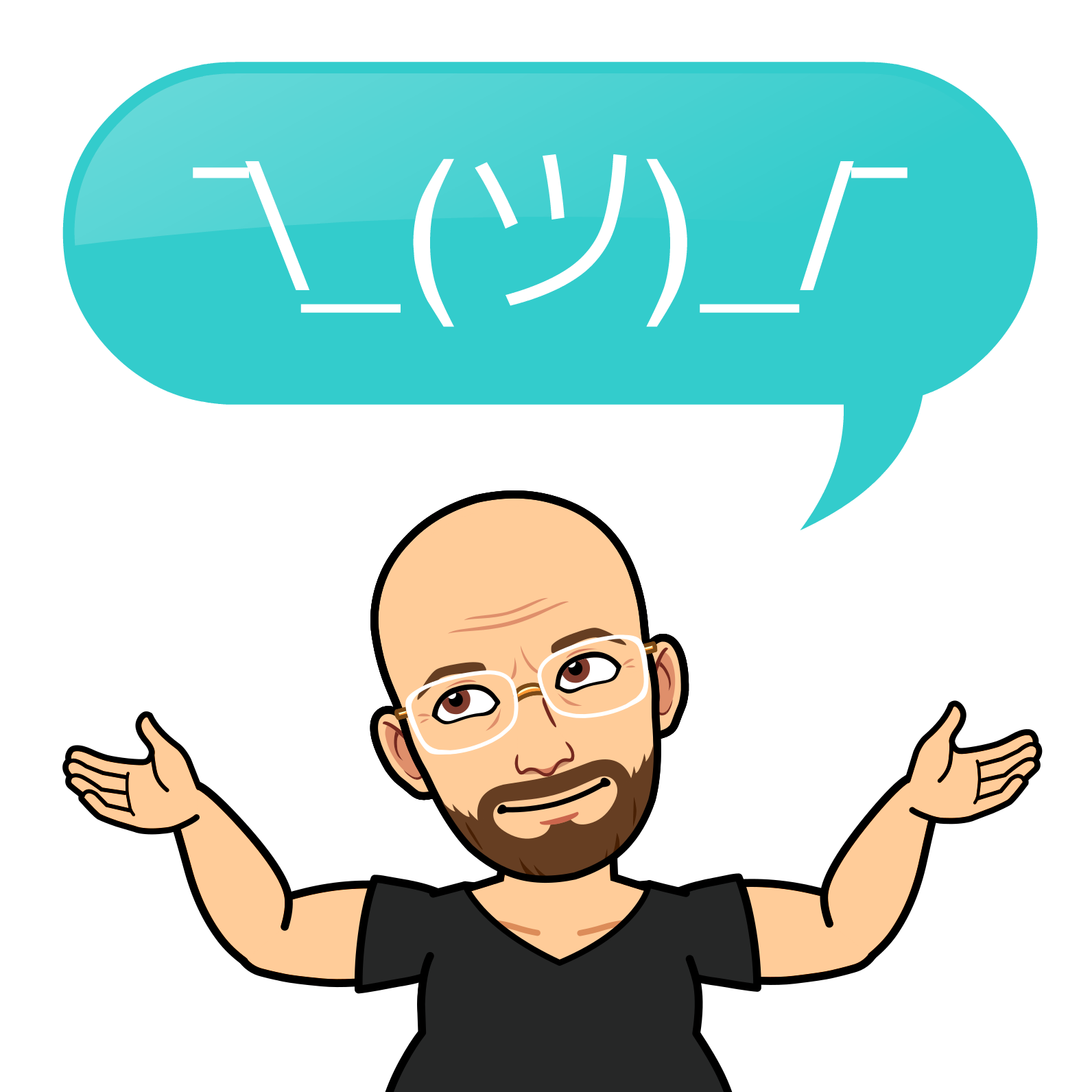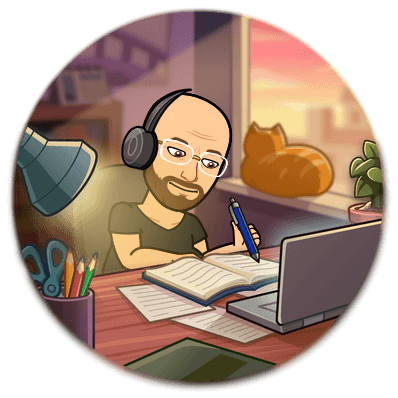btop: A Powerful and Customizable Resource Monitor for Linux
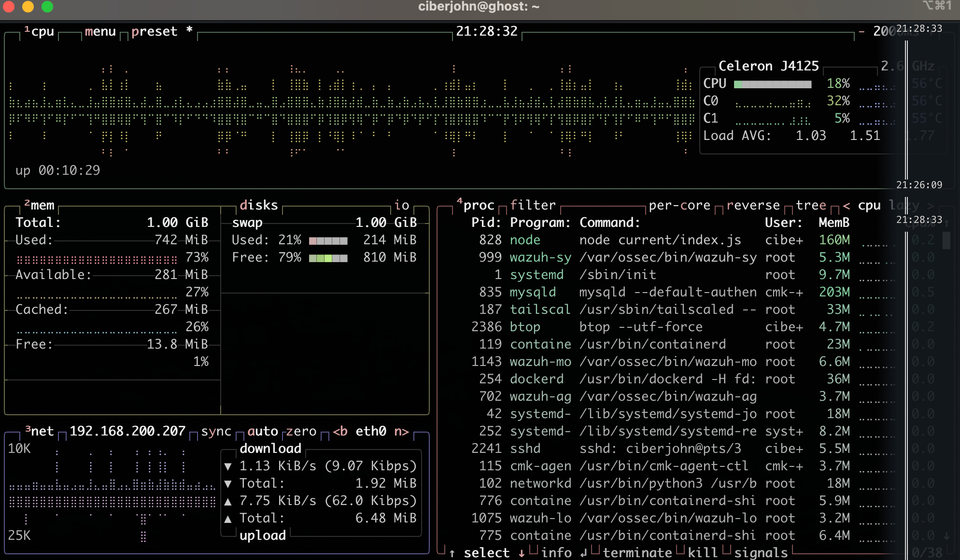
The command btop is a powerful and customisable resource monitor for Linux. It provides a comprehensive overview of system resource usage, including CPU, memory, disk, and network usage. It is also highly customisable, with a variety of themes and options to choose from.
Installing btop on Ubuntu
There are two main ways to install btop on Ubuntu.
Method 1: Using Snap
Snap is a package management system that is included in Ubuntu by default. To install btop using Snap, open a terminal window and run the following command:
sudo snap install btop
Method 2: Using apt
You can also install btop from apt, which, in my case, is my preferred method:
sudo apt update && sudo apt install btopUsing btop
Once btop is installed, you can launch it by running the following command in a terminal window:
btop
btop will display a comprehensive overview of system resource usage. The top panel shows CPU usage, memory usage, and swap usage. The bottom panel displays a list of processes sorted by CPU usage.
Options
btop has a variety of options that you can use to customise its behaviour. To access the options menu, press the M or the Escape key. The options menu includes the following options:
- Themes: You can choose from various themes to change the appearance of btop.
- Sorting: You can sort the list of processes by CPU usage, memory usage, or other criteria.
- Filtering: You can filter the list of processes to only show processes that match a certain criterion.
- Graphs: You can view graphs of CPU usage, memory usage, and other resource usage over time.
- Search: You can search for processes by name or PID.
Conclusion
The command btop is a valuable tool for system administrators and anyone who wants to monitor the performance of their system.
Bonus Tip:
If you want to start btop automatically when you log in, you can add the following line to your ~/.bashrc file:
btop &
This will start btop in the background and run until you stop it or log out. It looks good in a background screen ;)